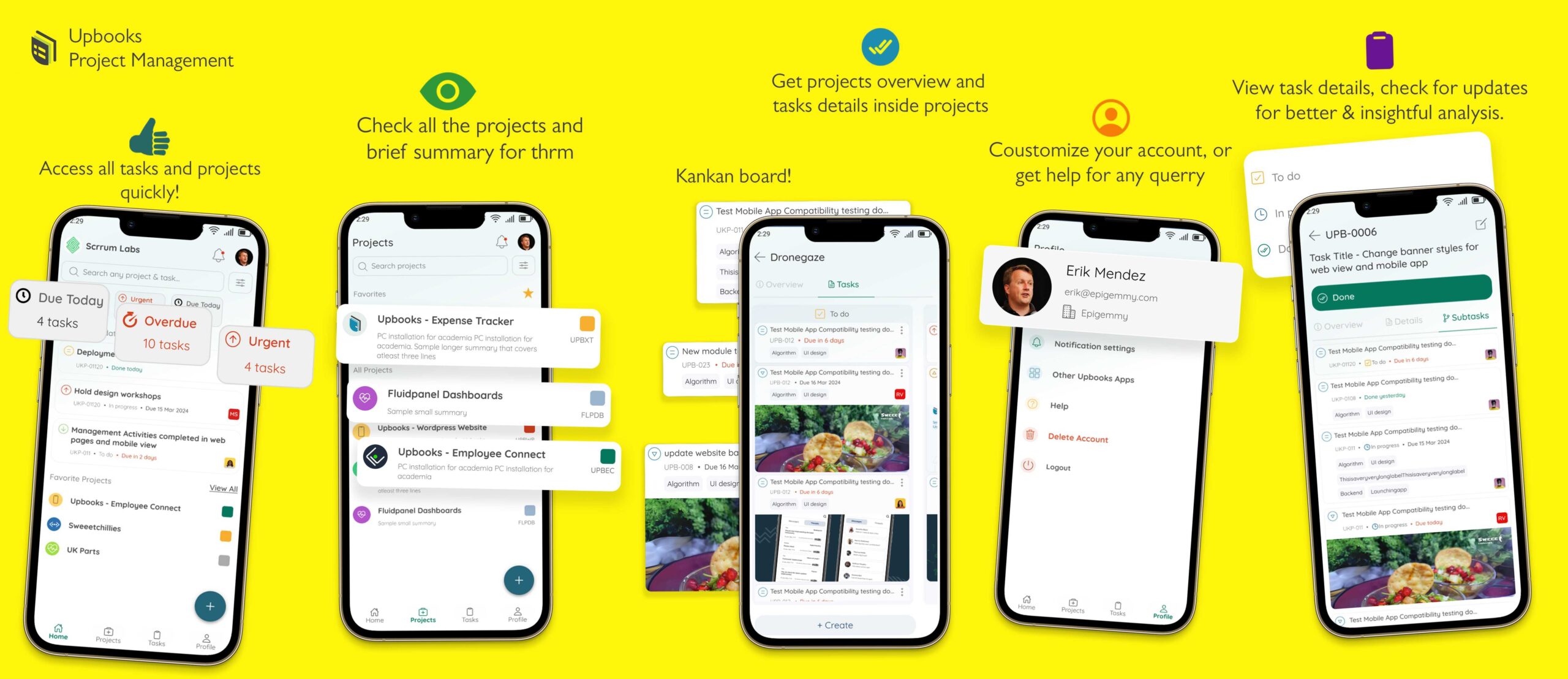
Welcome to Upbooks™ – Project Management App! #
Thank you for choosing the Upbooks™ Project Management to manage your projects and tasks efficiently. This documentation will guide you through the task detail, profile, and key features of the app.
Home #
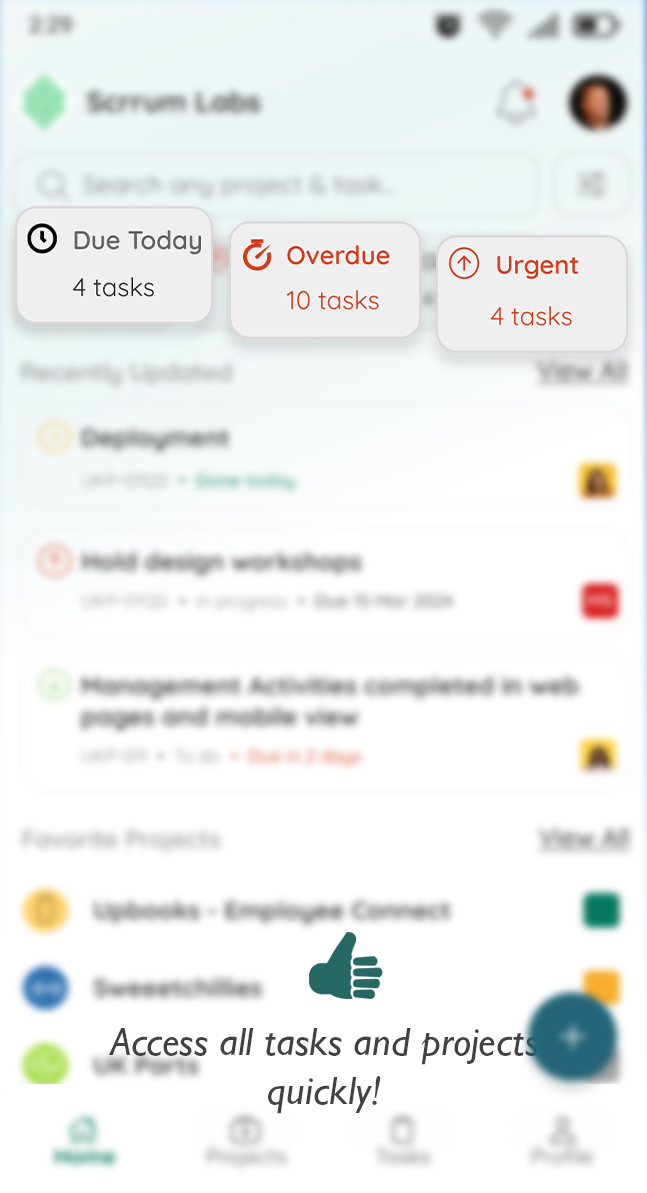
Introducing our Home Page, the central hub for users to effortlessly manage their projects and tasks. Featuring options for quick filtering, users can easily refine their view to focus on specific tasks of interest. The home page showcases a curated selection of projects and tasks, providing users with an overview of their current projects and tasks. For those seeking more detailed information, a “View All” button offers a seamless transition to dedicated project and task pages, allowing for deeper exploration and management. At the top of the home page, a search bar empowers users to quickly locate any project or task by entering relevant keywords. Additionally, users can navigate to the detail pages of projects and tasks directly from the home page, streamlining their workflow and enhancing productivity.
- Quick Filtering Options: Users can easily filter tasks using quick filter options, enabling them to focus on specific tasks based on criteria such as status, priority, or due date.
- Curated Project and Task View: The home page presents a curated selection of projects and tasks, providing users with a snapshot of their current workload and priorities.
- View All Button: A “View All” button allows users to seamlessly navigate to dedicated project and task pages, facilitating deeper exploration and management.
- Search Functionality: A search bar at the top of the home page enables users to quickly locate any project or task by entering relevant keywords or phrases.
- Efficient Navigation: Users can easily navigate to the detail pages of projects and tasks directly from the home page, streamlining their workflow and enhancing productivity.
- User-Friendly Interface: With its intuitive design and navigation options, our Home Page ensures a smooth and hassle-free user experience.
- Enhanced Productivity: By providing quick access to projects, tasks, the home page enhances user productivity and efficiency in managing their workload.
- Customizable Viewing: Users have the flexibility to customize their viewing experience by utilizing quick filters and exploring tasks in more detail as needed.
- Seamless Transition: The transition from the home page to dedicated project and task pages is seamless, ensuring continuity and ease of use for users.
- Comprehensive Management: With its comprehensive features and functionalities, our Home Page serves as a centralized platform for users to effectively manage their projects and tasks with confidence.
Project #
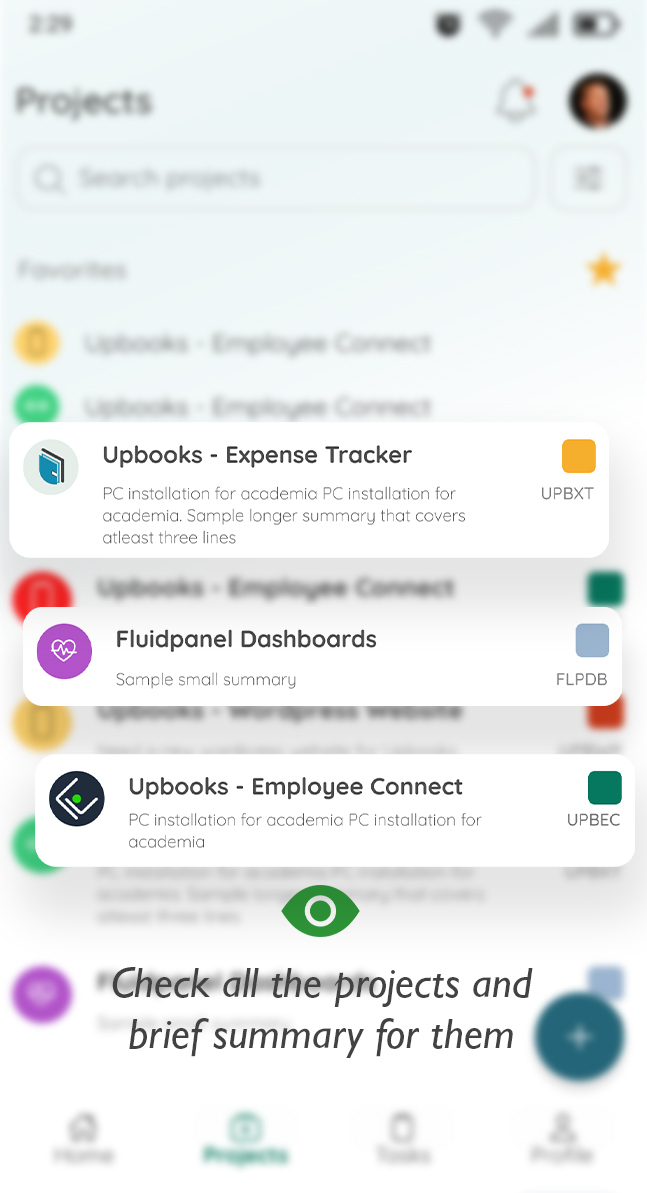
Introducing our Project Page, where users can effortlessly manage and navigate through their projects with ease. Each project is beautifully showcased in a card design, featuring project icons, titles, and project status for quick identification. Below, users can find project summaries and project keys, providing essential details at a glance. Enhancing user experience, a search section allows users to quickly locate specific projects, while a filter section enables users to refine their view. At the end of the page, a convenient plus icon button allows users to add new projects seamlessly. With its intuitive design and user-friendly features, our Project Page streamlines project management and ensures users stay organized and productive.
- Beautiful Card Design: Projects are presented in a visually appealing card format, showcasing project icons, titles, and statuses for easy identification.
- Project Summaries: Each project card includes a summary, providing users with essential information about the project’s scope and objectives.
- Project Keys: Users can quickly reference project keys, aiding in project identification and management.
- Search Functionality: The search section enables users to quickly find specific projects by entering relevant keywords or phrases.
- Filter Options: Users can refine their project view using the filter section, allowing for customized views based on project criteria such as status, priority, or date.
- Effortless Project Addition: A plus icon button at the end of the page allows users to seamlessly add new project.
- User-Friendly Interface: With its intuitive design, our Project Page ensures a smooth and hassle-free user experience.
- Enhanced Organization: Users can efficiently organize and navigate through their projects, improving productivity and workflow management.
- Quick Access to Information: Essential project details are readily available, reducing the time spent searching for information and facilitating informed decision-making.
- Streamlined Project Management: By providing easy access to project information and management tools, our Project Page streamlines project management processes and enhances overall efficiency.
Task #
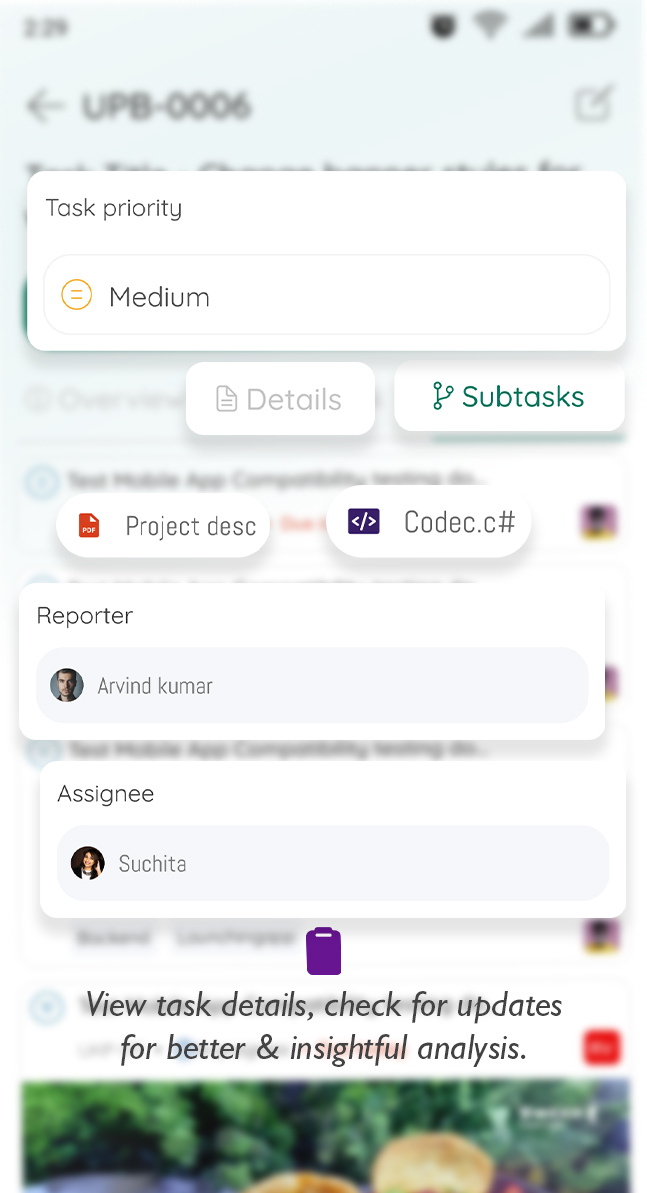
Introducing our Task Detail Page, seamlessly organized into three intuitive tabs – Overview, Detail, and Subtask – our system offers a holistic approach to task oversight. In the Overview tab, users can quickly access a summary of task essentials and uploaded files. Transitioning to the Detail tab, users delve deeper into task specifics, gaining insights into project associations, task priority settings, reporter and assignee details, associated labels, and due dates. Lastly, the Subtask tab provides users with a comprehensive list of all related subtasks, ensuring no detail goes unnoticed. With its user-friendly interface and comprehensive features, our Task Detail Page empowers users to efficiently manage tasks, foster collaboration, and drive project success with ease and confidence.
- Seamless Organization: Our Task Detail Page is meticulously organized into three user-friendly tabs – Overview, Detail, and Subtask – ensuring users can effortlessly navigate and access task information.
- Quick Summary Access: In the Overview tab, users can instantly view task summaries and access uploaded files, facilitating quick reference and collaboration.
- Comprehensive Detail: Transitioning to the Detail tab, users can delve deeper into task specifics, including project details, task priority, reporter and assignee information, associated labels, and due dates, providing a comprehensive understanding of the task at hand.
- Project Associations: Users can easily identify project associations within the Detail tab, enabling them to contextualize tasks within larger project frameworks.
- Priority Settings: Task priority settings are conveniently accessible within the Detail tab, allowing users to adjust task urgency and prioritize effectively.
- Reporter and Assignee Details: Clear visibility of task reporters and assignees enhances accountability and facilitates seamless communication among team members.
- Due Date Tracking: With due dates prominently displayed, users can effectively track task deadlines and manage their time more efficiently.
- Subtask Visibility: In the Subtask tab, users can effortlessly view all related subtasks, ensuring thorough task management and oversight.
Profile #
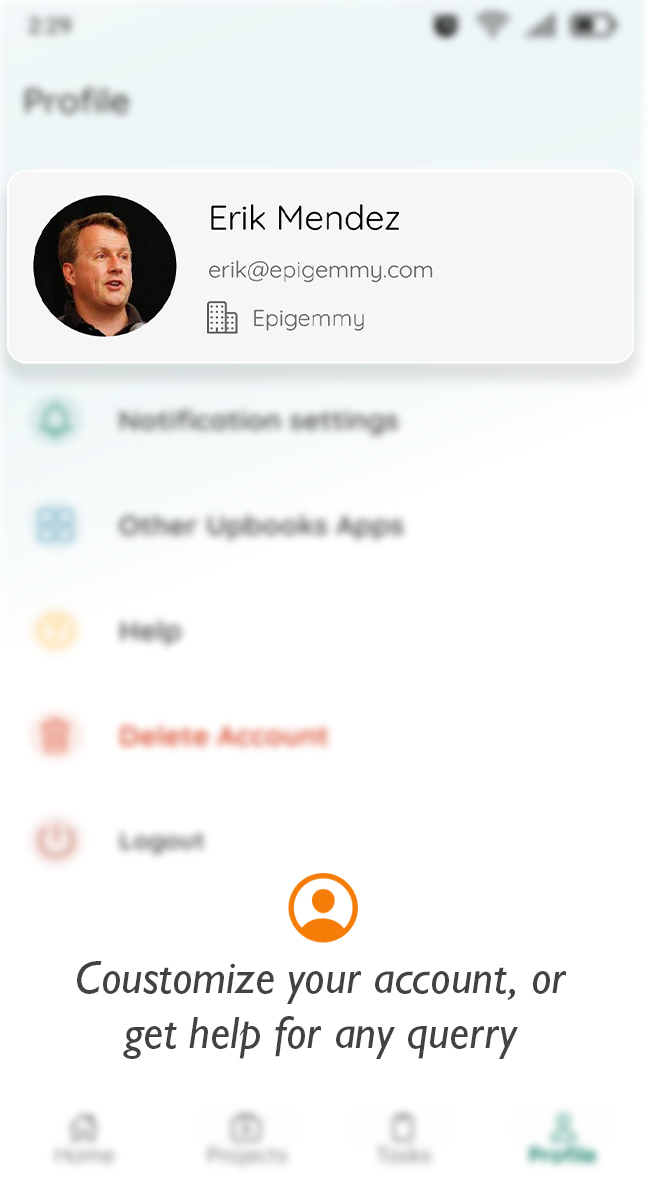
Introducing our Profile Page, where users can effortlessly manage their account details and explore additional features. At the top of the page lies a beautifully designed card showcasing the user’s image, which can be easily updated with a simple click. Whether from the camera or gallery, users have the flexibility to choose their preferred image. Adjacent to the image, users can find their name, email address, and organization details. For those with multiple organizations, switching between them is seamless. Beyond the card, users can explore additional functionalities. The “Other Upbooks™” section allows users to discover other Upbooks™ apps, expanding their productivity toolkit. The “Help” section serves as a lifeline for users, providing access to Upbooks™ support for any queries they may have, along with a comprehensive FAQ section addressing common questions. Additionally, users have the option to delete their account or request its deletion, ensuring full control over their account management. Lastly, the logout feature offers a convenient way to securely sign out of the platform.
- User Image Management: Users can easily update their profile image by clicking on it and selecting a new image from either their camera or gallery.
- Personalized Details: The profile card prominently displays the user’s name, email address, and organization details, allowing for easy identification and customization.
- Organization Switching: Users with multiple organizations can effortlessly switch between them, ensuring seamless access to the right workspace.
- Explore Other Upbooks™ Apps: The “Other Upbooks™” section enables users to discover and explore other apps within the Upbooks™ ecosystem, expanding their productivity tools.
- Help Section: Users can connect with Upbooks™ support for assistance with any queries, along with access to a comprehensive FAQ section addressing common questions.
- Account Deletion: Users have the option to delete their account or request its deletion, providing full control over their account management and data privacy.
- Logout Feature: The logout option offers users a convenient way to securely sign out of their account, ensuring data security and privacy.
- User-Friendly Design: The profile page features a well-designed card layout and intuitive navigation, enhancing the overall user experience.
Getting Started: #
To begin using the Upbooks™ – Project Management app, follow these simple steps:
- Download and install the app from the App Store (iOS) or Google Play Store (Android).
- Login/Signup with your Upbooks™ account credentials.
- Explore the intuitive interface and discover the powerful features at your fingertips.



