Zapier Integration with Upbooks ERP #
Overview: #
Zapier allows you to automate workflows by connecting Upbooks ERP with various apps, streamlining processes and enhancing productivity. With Zapier, you can create custom integrations, known as Zaps, to automate repetitive tasks and data transfers effortlessly.
Trigger: #
The Trigger is the event in Upbooks ERP that initiates the Zap. For example, creating a new invoice, updating customer information, or marking a task as complete can serve as triggers for your Zaps.
Action: #
The Action is the task that Zapier performs automatically in response to the Trigger. It could involve creating a task in another app, sending a notification, updating a spreadsheet, or any other action supported by Zapier’s extensive app ecosystem.
Example Zaps: #
Here are some example Zaps to showcase the versatility of Upbooks ERP integration with popular apps:
New Product Added Notification: #
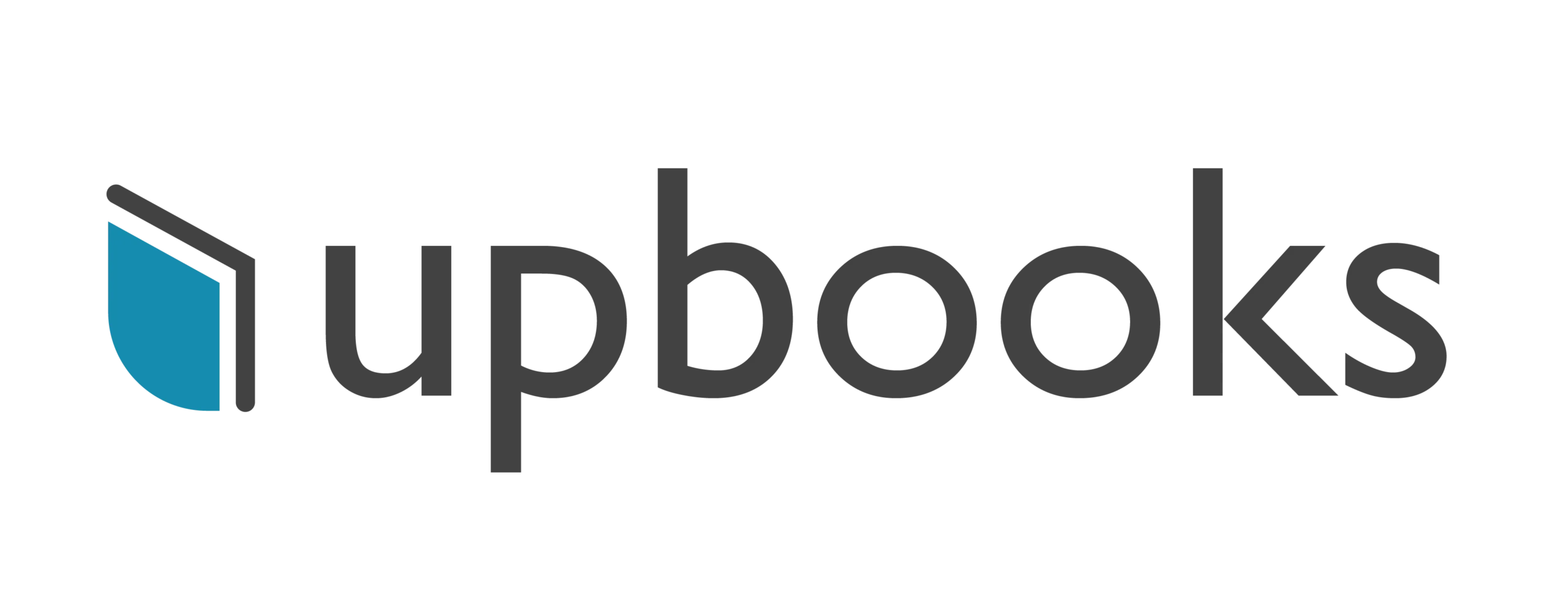

Trigger: New product added in the Upbooks Product module.
Action: Send an email notification to relevant team members or stakeholders.
When a new product is added in Upbooks, this Zap sends a detailed email notification to the designated team members or stakeholders, ensuring they are immediately informed about the addition. The email can include key details such as product name, description, SKU, and pricing, helping teams to stay updated and take timely actions.
Employee Onboarding Notifications: #
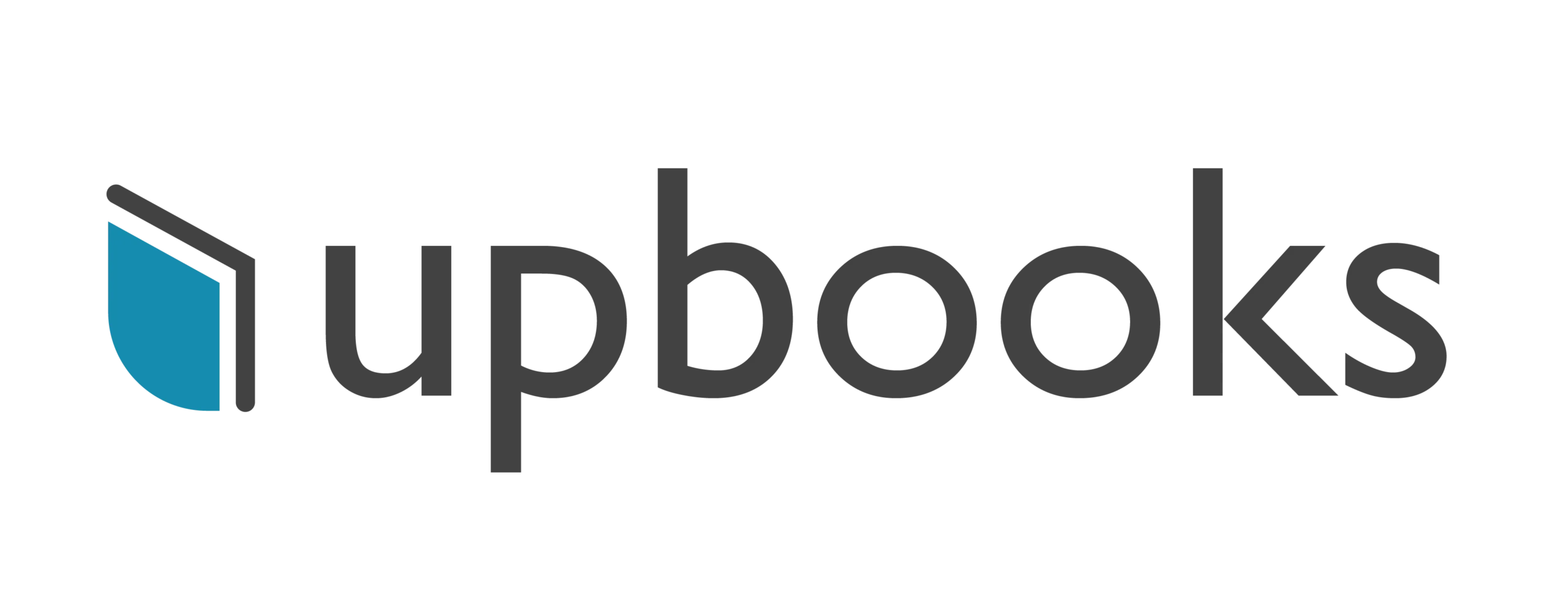

Trigger: New employee added in the Upbooks HR module.
Action: Send a welcome message to the new employee on Slack or Microsoft Teams.
Upon the addition of a new employee in the Upbooks HR module, this Zap sends a personalized welcome message to the new hire on Slack or Microsoft Teams. This message can include important onboarding information, a warm greeting from the team, and links to essential resources, ensuring a smooth and friendly onboarding experience.
Invoice Payment Updates: #
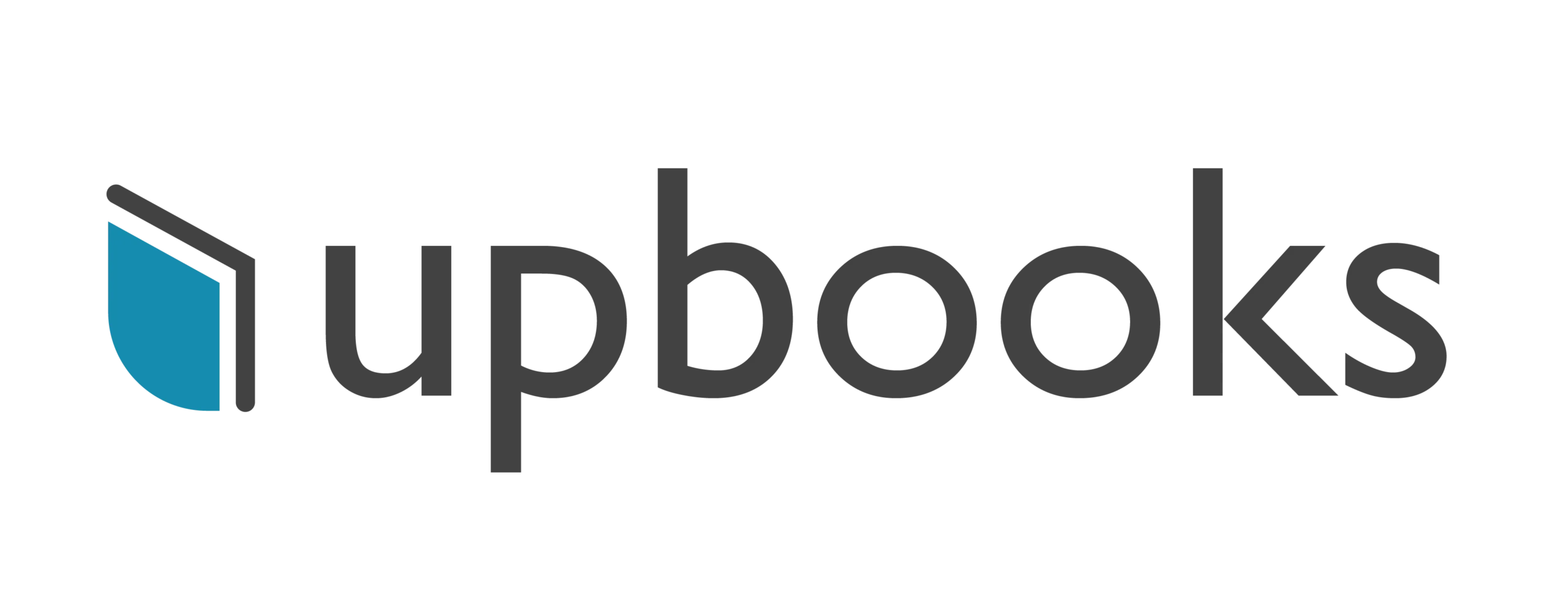

Trigger: Invoice marked as paid in the Upbooks Finance module.
Action: Update a row in Google Sheets with payment details.
Whenever an invoice is marked as paid in the Upbooks Finance module, this Zap automatically updates a specific row in Google Sheets with payment details such as invoice number, payment date, amount, and payer information. This ensures real-time tracking of payments and helps in maintaining accurate financial records.
Customer Feedback Management: #
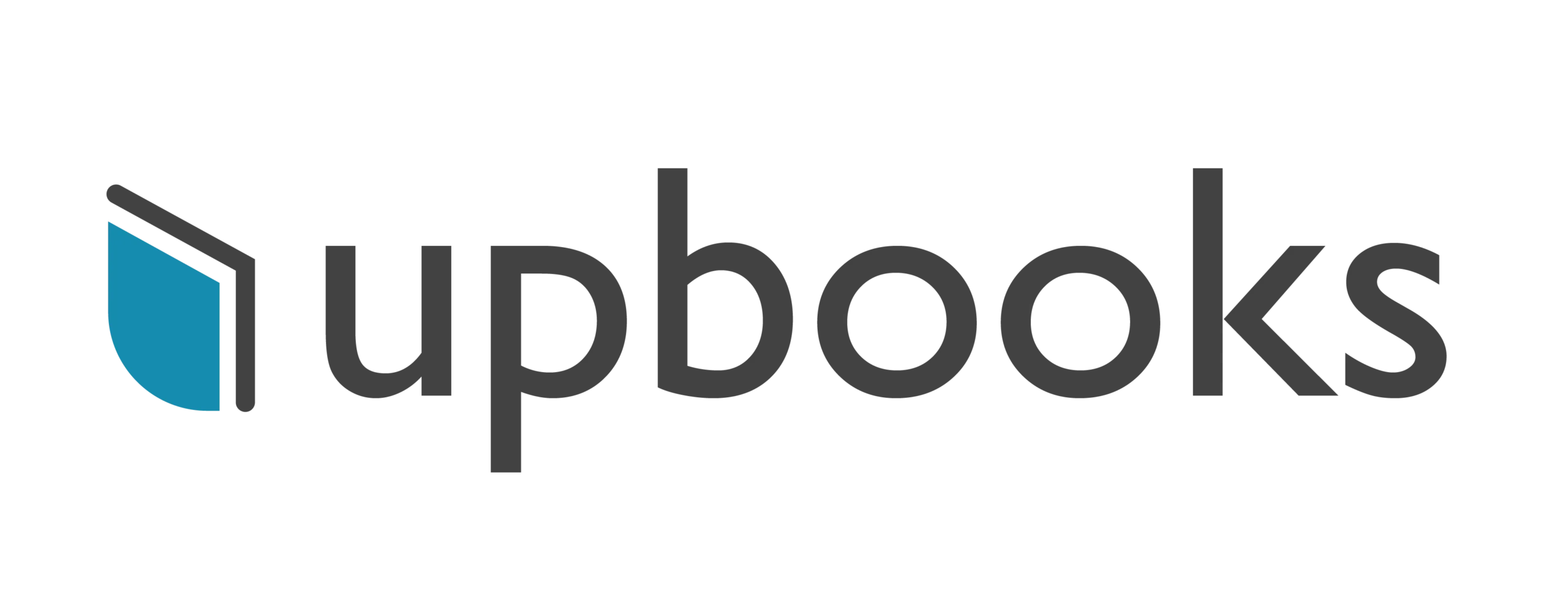

Trigger: New service ticket created in the Upbooks Service module.
Action: Create a task in Asana or Trello to follow up on customer feedback.
When a new service ticket is created in Upbooks, this Zap creates a corresponding task in Asana or Trello. The task can include all relevant details from the service ticket, such as customer name, issue description, and priority level. This ensures that customer feedback is promptly addressed and managed efficiently.
Sales Lead to CRM Integration: #
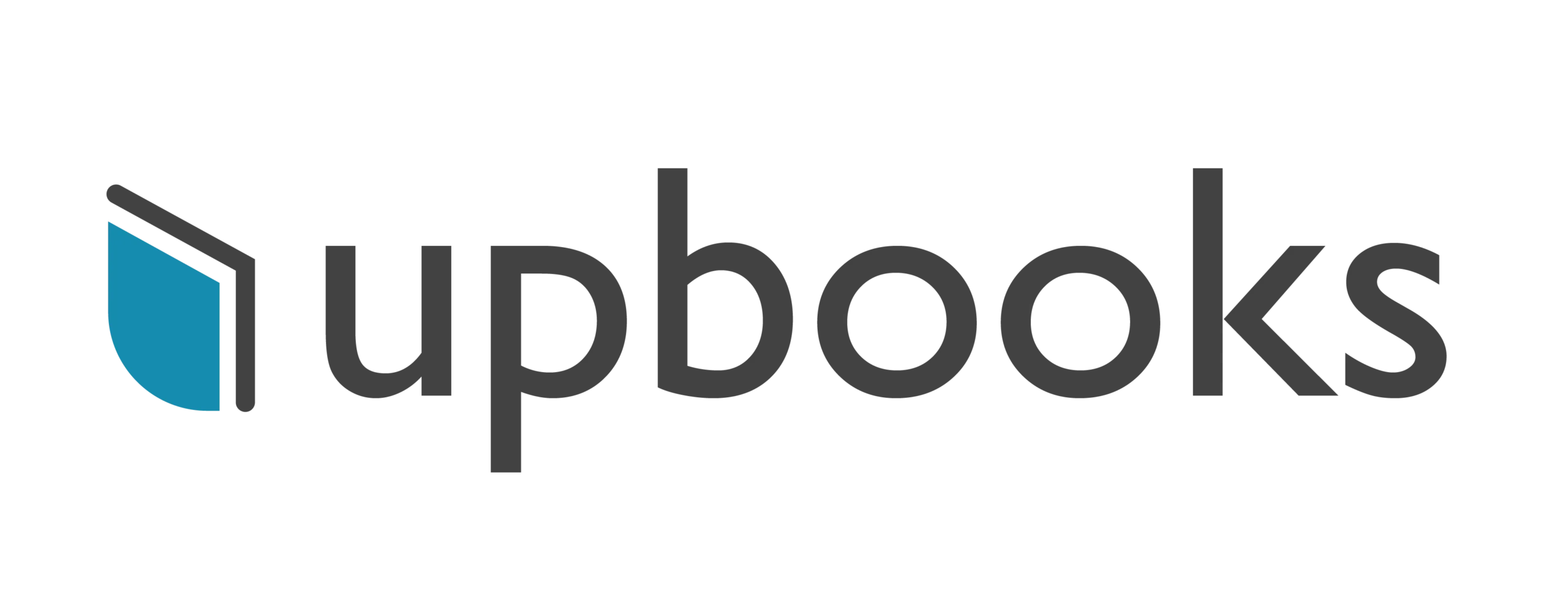

Trigger: New sales lead added in the Upbooks Sales module.
Action: Create a new contact or lead in your CRM system (e.g., HubSpot, Salesforce).
Whenever a new sales lead is added in the Upbooks Sales module, this Zap creates a new contact or lead in your CRM system, such as HubSpot or Salesforce. This integration ensures that all new leads are captured in your CRM for further nurturing and follow-up, streamlining your sales process.
Purchase Order Notifications: #
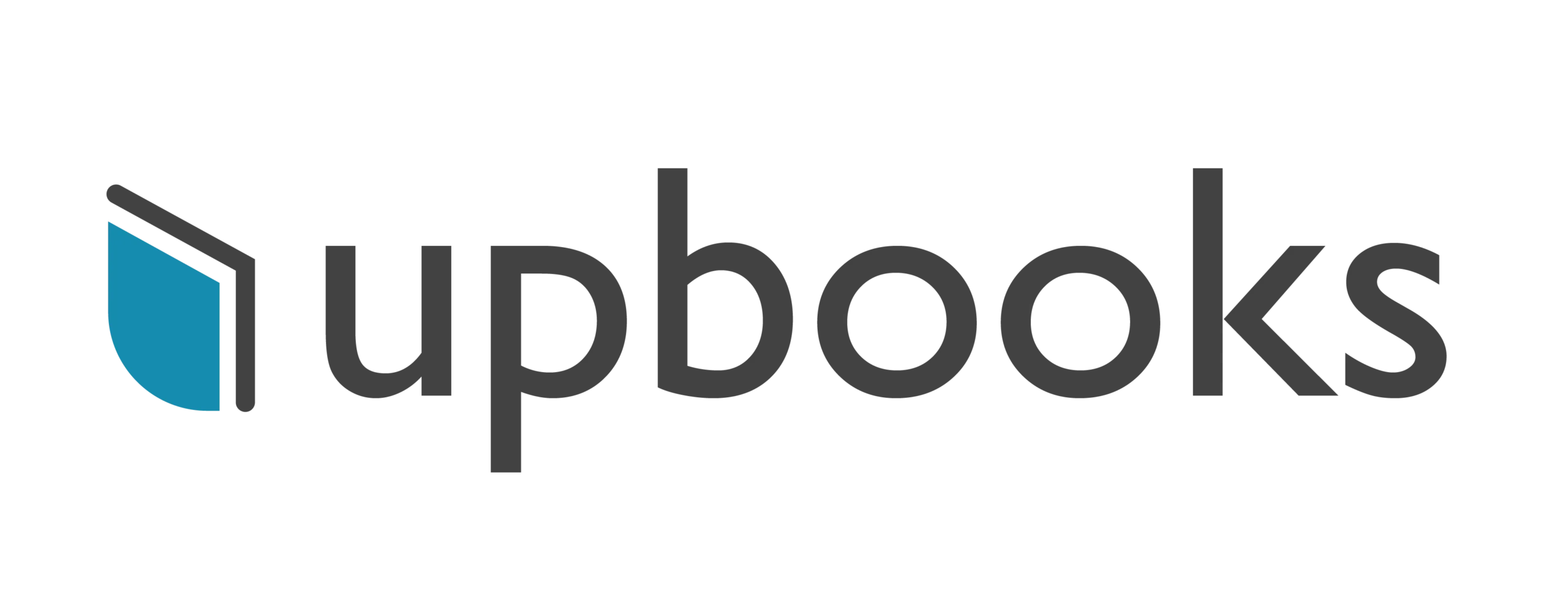

Trigger: New purchase order generated in the Upbooks Purchase module.
Action: Send a notification to the purchasing team via email or messaging app.
When a new purchase order is generated in Upbooks, this Zap sends a notification to the purchasing team through email or a messaging app like Slack. The notification can include key details such as purchase order number, items ordered, and supplier information, ensuring that the team is promptly informed to take necessary actions.
Expense Tracking with Google Sheets: #
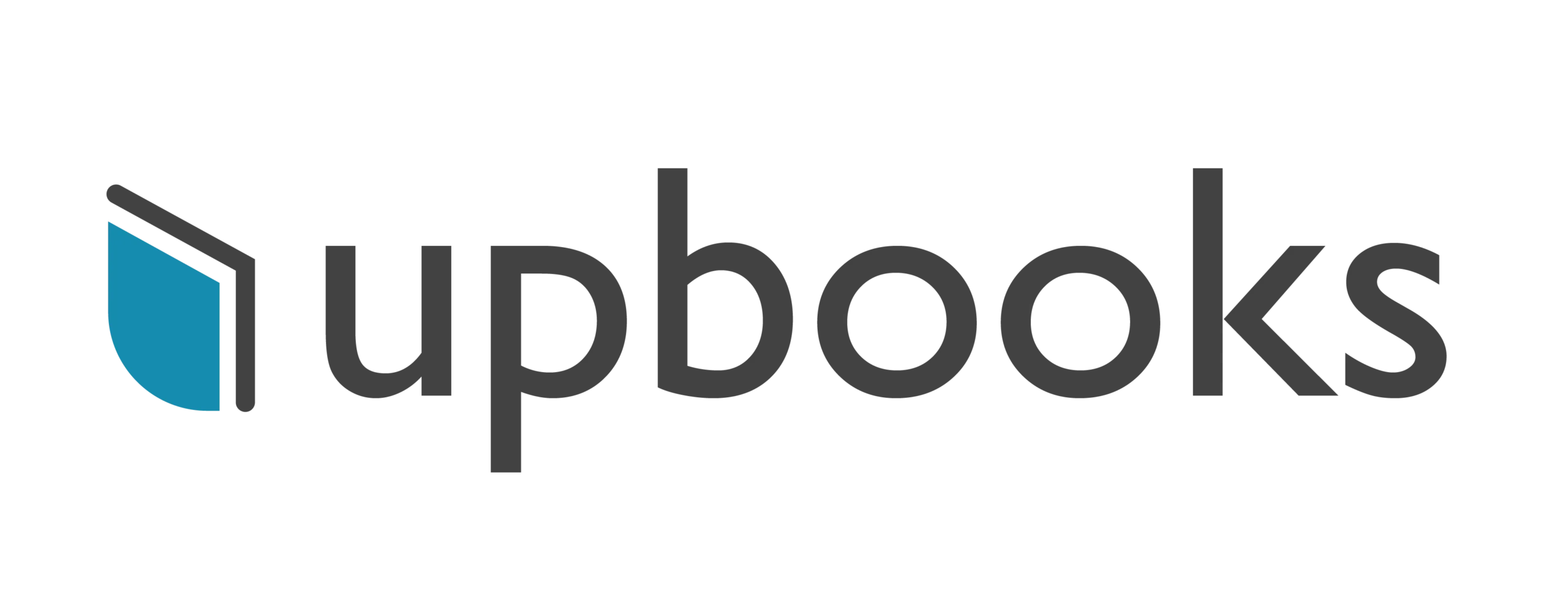

Trigger: New expense recorded in the Upbooks Finance module.
Action: Add a new row in Google Sheets with details of the recorded expense.
Whenever a new expense is recorded in the Upbooks Finance module, this Zap adds a new row in a specified Google Sheets spreadsheet with all the expense details, including date, amount, category, and description. This helps in maintaining a real-time and accurate log of all expenses for easy tracking and reporting.
Employee Leave Requests: #
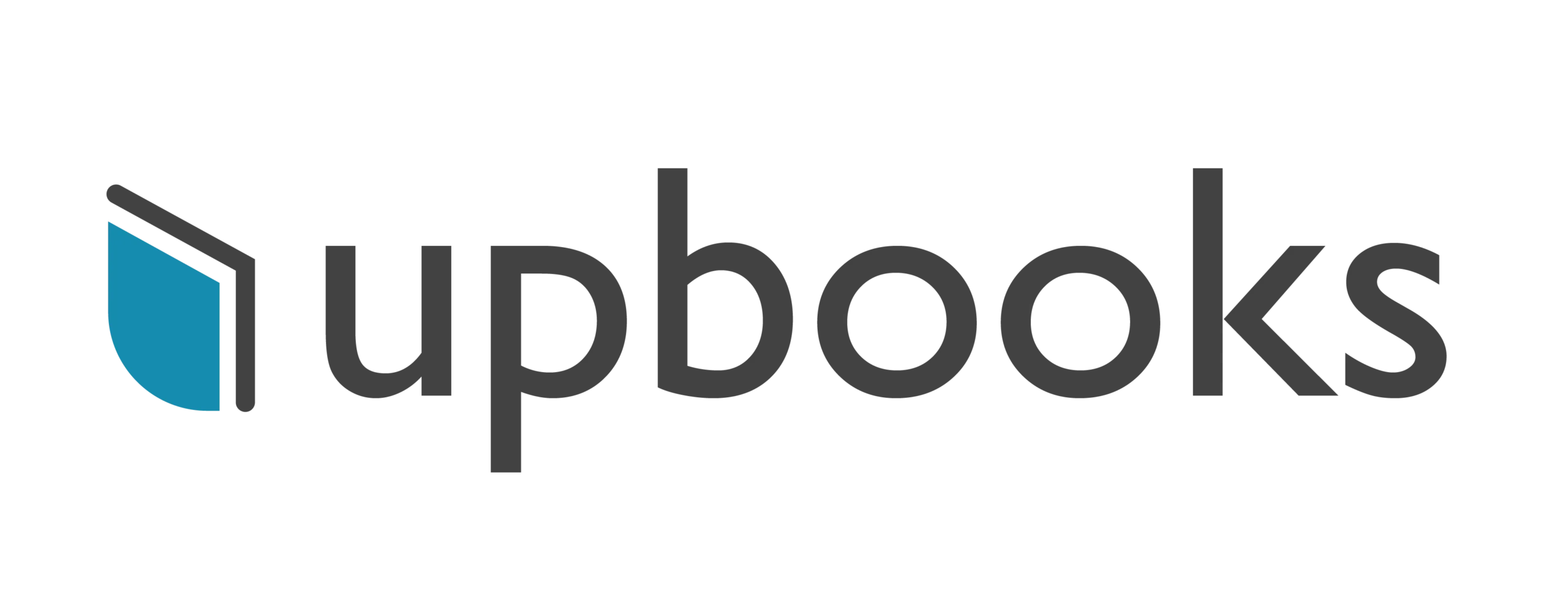

Trigger: Employee submits a leave request in the Upbooks HR module.
Action: Create an event in the team calendar (Google Calendar, Outlook).
When an employee submits a leave request in the Upbooks HR module, this Zap automatically creates an event in the team’s calendar, such as Google Calendar or Outlook. The event can include details like the employee’s name, leave dates, and reason for leave, helping the team to stay informed and plan accordingly.
Sales Order to Shipping Notification: #
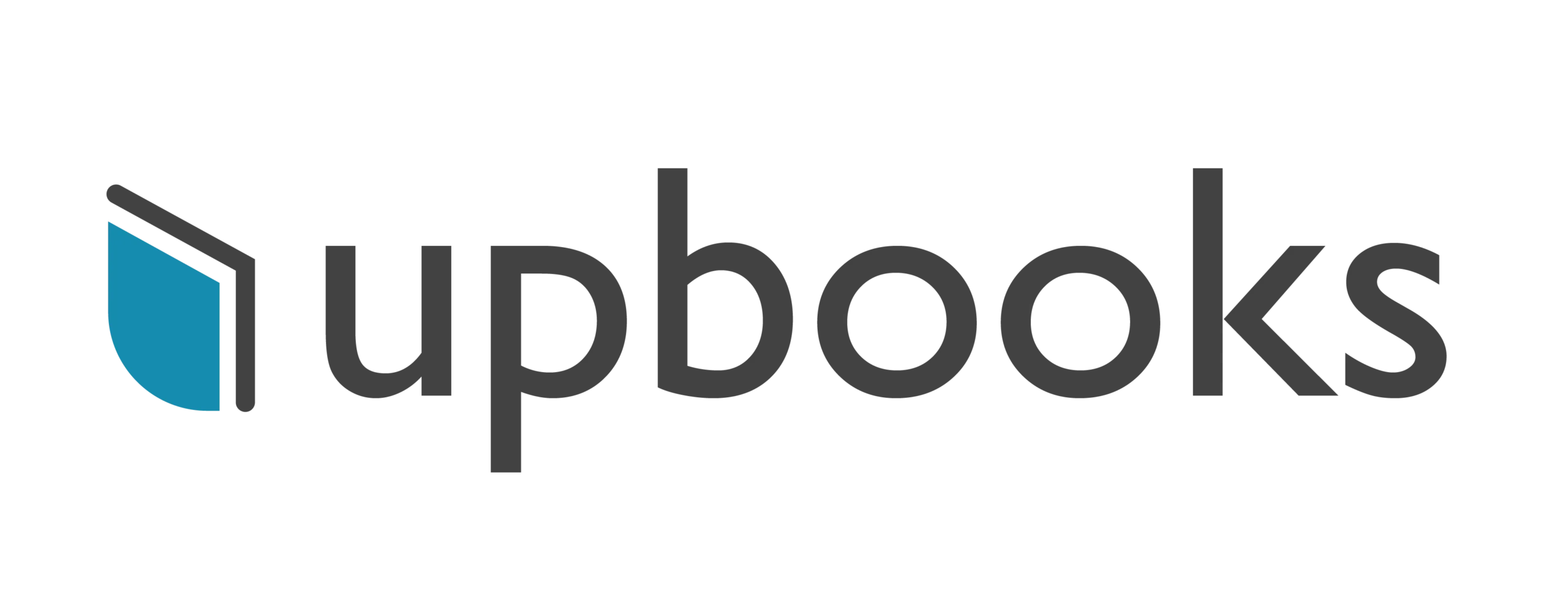

Trigger: Sales order approved in the Upbooks Sales module.
Action: Send a notification to the shipping department via email or messaging app.
When a sales order is approved in the Upbooks Sales module, this Zap sends a detailed notification to the shipping department via email or a messaging app. The notification includes critical information such as order number, customer details, and shipping address, ensuring that the shipping team is promptly informed and can process the order without delay.
Inventory Stock Alerts: #
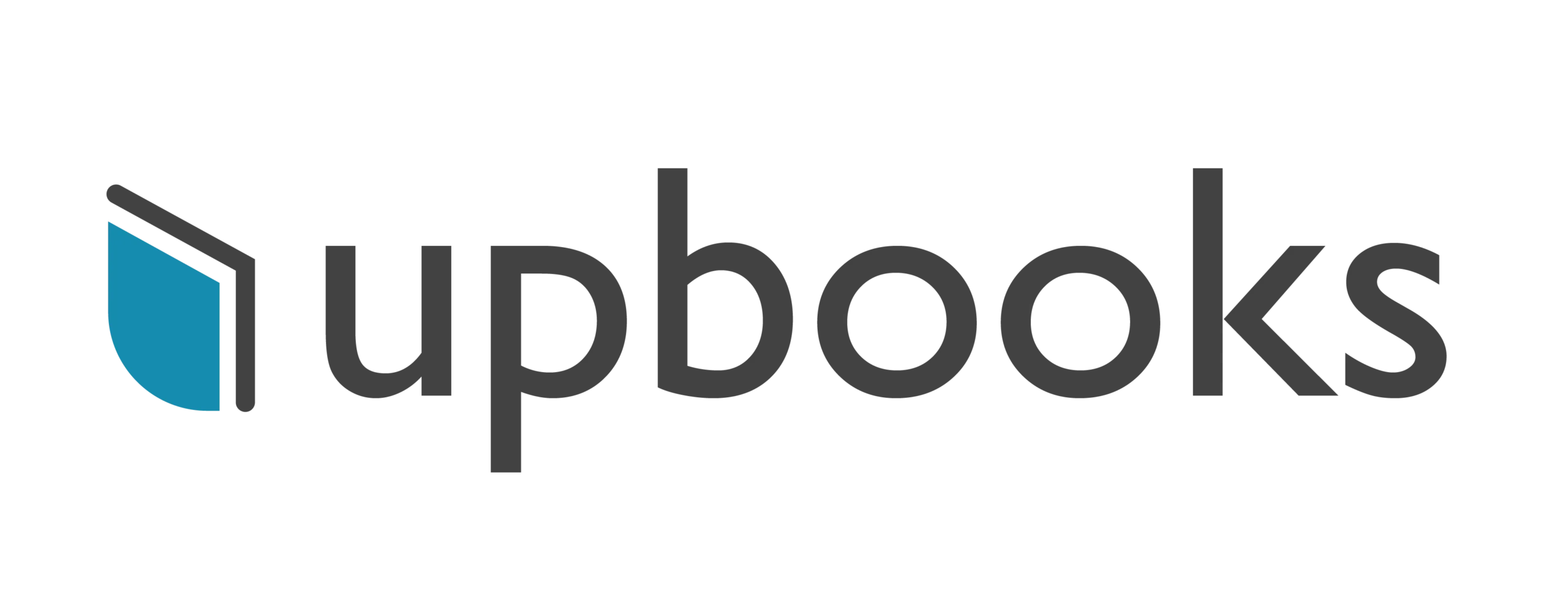

Trigger: Low stock alert for a product in the Upbooks Product module.
Action: Send a notification to the inventory manager or update a channel in Slack.
Whenever a low stock alert is triggered for a product in Upbooks, this Zap sends a notification to the inventory manager via email or updates a dedicated channel in Slack. The alert includes product details and current stock levels, enabling the inventory manager to take timely action to replenish stock and avoid shortages.





