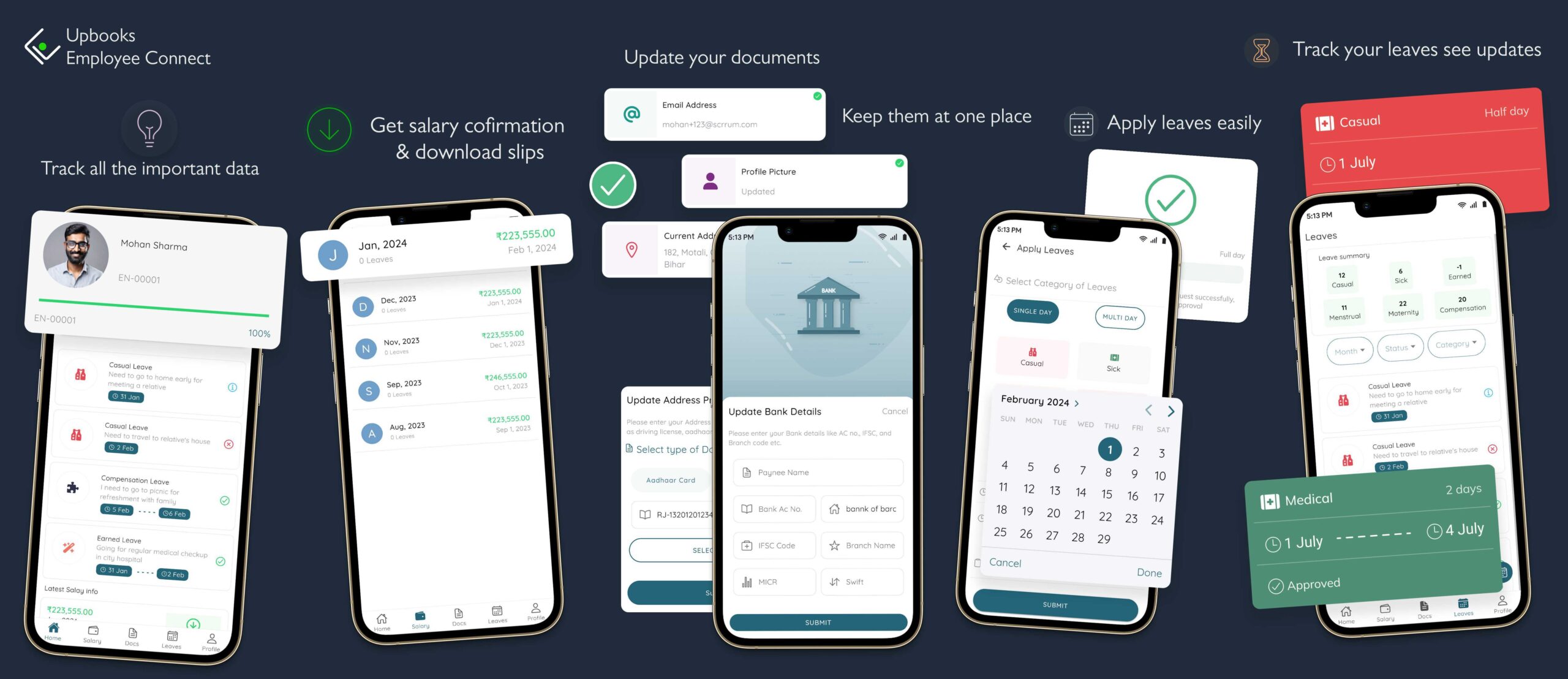
Welcome to Upbooks™ – Employee connect App! #
Thank you for choosing the Upbooks™ Employee App to streamline your salary management, leave requests, and personal information. This documentation will guide you through the key features and functionalities of the app.
Salary Management: #
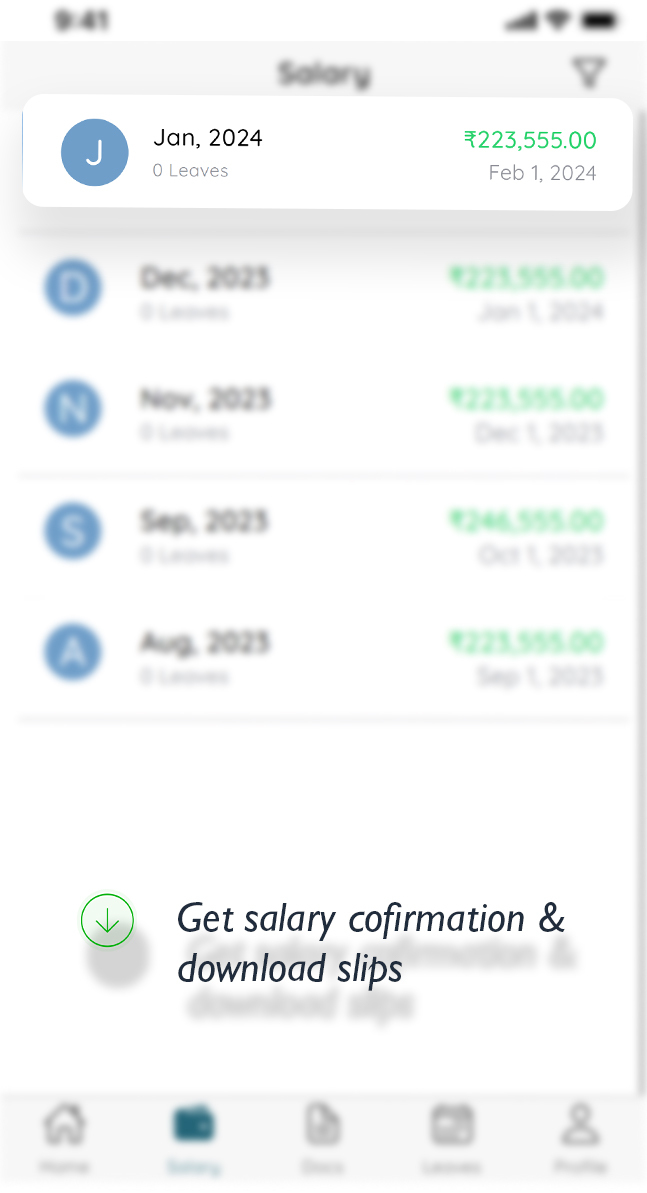
The salary tab allows employees to access their monthly salary details, apply filters for specific months and years, and manage claims for expenses and reimbursements.
- Monthly Salary List: View a list of monthly salaries, providing transparency and easy access to salary information for each pay period.
- Filter Options: Apply filters for specific months and years to retrieve salary details for desired periods, enhancing search and retrieval capabilities.
- Claim Management: Access and manage claims for expenses and reimbursements directly from the salary tab, providing a seamless workflow for claim submission and processing.
- Apply Claim: View all spends/claims and add new claims for expenses or reimbursements, ensuring accurate and timely claim submissions.
- Claim Details: View detailed information for each claim, including claim type, amount, date, and status, facilitating easy tracking and monitoring of claims.
- Claim Approval Workflow: Track the status of submitted claims and view comments or notifications from approvers regarding claim approvals or rejections.
- Claim History: Access claim history to review past claims, approvals, and reimbursements, providing a comprehensive overview of expense management activities.
- Claim Submission: Submit claims for various expenses such as travel, accommodation, meals, or other business-related expenditures, streamlining reimbursement processes.
- Claim Verification: Verify submitted claims for accuracy and compliance with organizational policies and procedures, ensuring proper documentation and validation.
Document Management: #
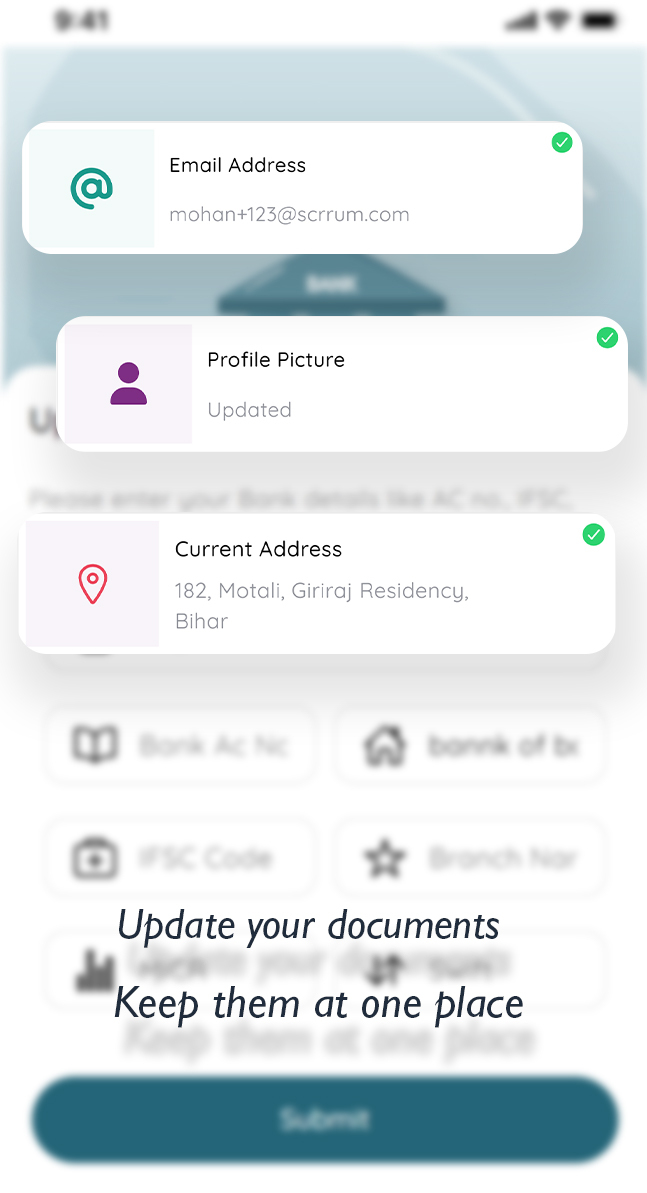
The documentation tab provides a centralized repository for managing and accessing various documents, offering a user-friendly card view for easy navigation and reference.
- Document List: Access a comprehensive list of documents in a card view format, displaying essential information such as document type and number for quick identification.
- Document Types: View different types of documents, including Aadhar card, PAN card, driving license, voter ID card, tax declaration form, and general declaration form.
- Document Upload: Upload and manage documents directly from the profile tab, ensuring seamless integration and centralized document management.
- User-Friendly Interface: Navigate through the document list effortlessly with a visually appealing card-based layout, enhancing usability and readability.
- Document Details: Click on individual cards to view detailed information about each document, including document type, number, and any additional metadata.
- Document Verification: Verify uploaded documents for accuracy and completeness, ensuring compliance with organizational and regulatory requirements.
- Document Security: Maintain document security and confidentiality through robust access controls and encryption measures, safeguarding sensitive information.
- Document History: Track document history to review past uploads, updates, and approvals, facilitating audit trails and record-keeping.
Leave Management: #
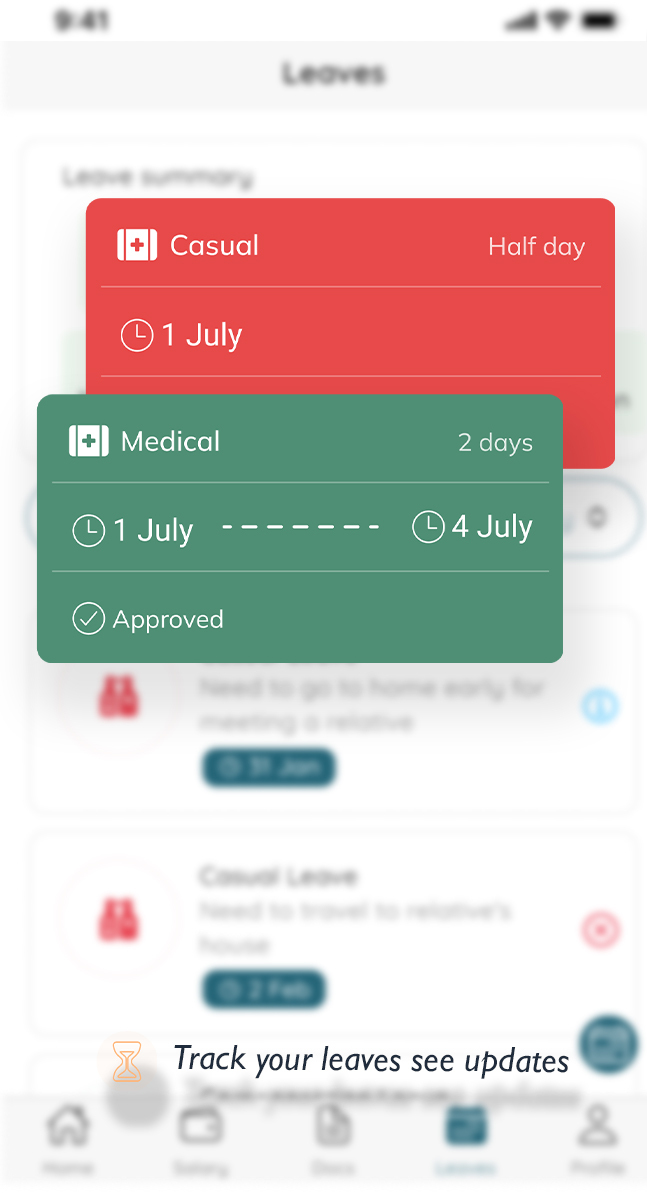
The leaves tab provides employees with comprehensive leave management tools, allowing them to view leave summaries, apply filters, and access a user-friendly list of leaves.
- Leave Summary: Get an overview of your available leaves, categorized by type (casual, sick, etc.), to help you plan your time off effectively.
- Filter Options: Utilize filters such as month (January to December), status (applied, approved, rejected), and category (sick, casual, earned, compensation) to refine your leave search and view.
- Leave List: View all your leaves in a user-friendly card view, displaying essential information such as leave type, reason, and from-to dates for easy reference.
- User-Friendly Interface: Navigate through your leave list effortlessly with a visually appealing and intuitive card-based layout, enhancing usability and readability.
- Apply for Leaves: Easily apply for leaves directly from the leaves tab, with options to specify leave type, reason, and duration for streamlined leave request submission.
- Leave Approval Workflow: Track the status of your leave requests and view comments or notifications from managers or administrators regarding leave approvals or rejections.
- Leave Balance: Stay informed about your remaining leave balance for each leave type, ensuring transparency and accountability in leave usage.
- Leave History: Access your leave history to review past leave requests and approvals, aiding in leave planning and record-keeping.
Apply Leave: #
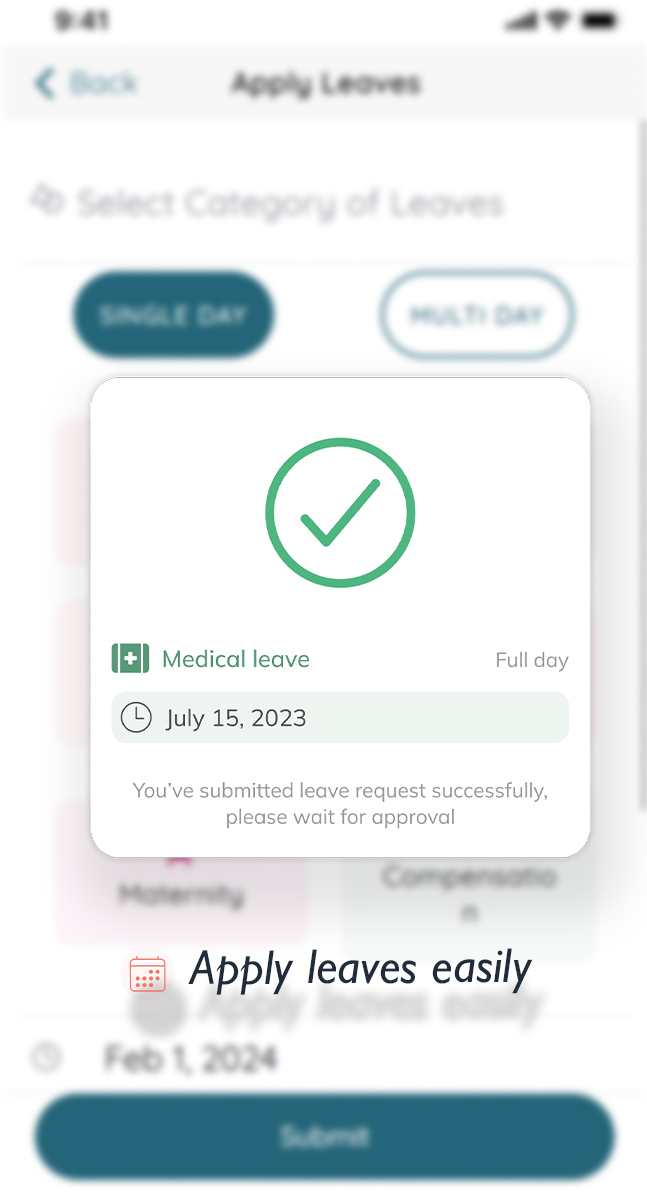
The leave apply enables employees to easily add leaves based on leave type, reason, and duration.
- Add Leave: Submit leave requests with ease by selecting the leave type, reason, and duration options.
- Leave Type Selection: Choose from various leave types such as casual, sick, earned, or compensation, depending on the nature of the absence.
- Reason Specification: Provide a reason for the leave request to facilitate approval and ensure transparency in leave management.
- Duration Options: Select between single-day or multi-day leave options based on the duration of the absence.
- Single-Day Leave: For single-day leaves, choose the date of absence and optionally select half-day leave with options for first half or second half.
- Multi-Day Leave: For multi-day leaves, specify the start date and end date of the absence period to cover consecutive days off.
- Leave Approval Workflow: Track the status of leave requests and receive notifications or comments from approvers regarding leave approvals or rejections.
Employee Profile Management: #
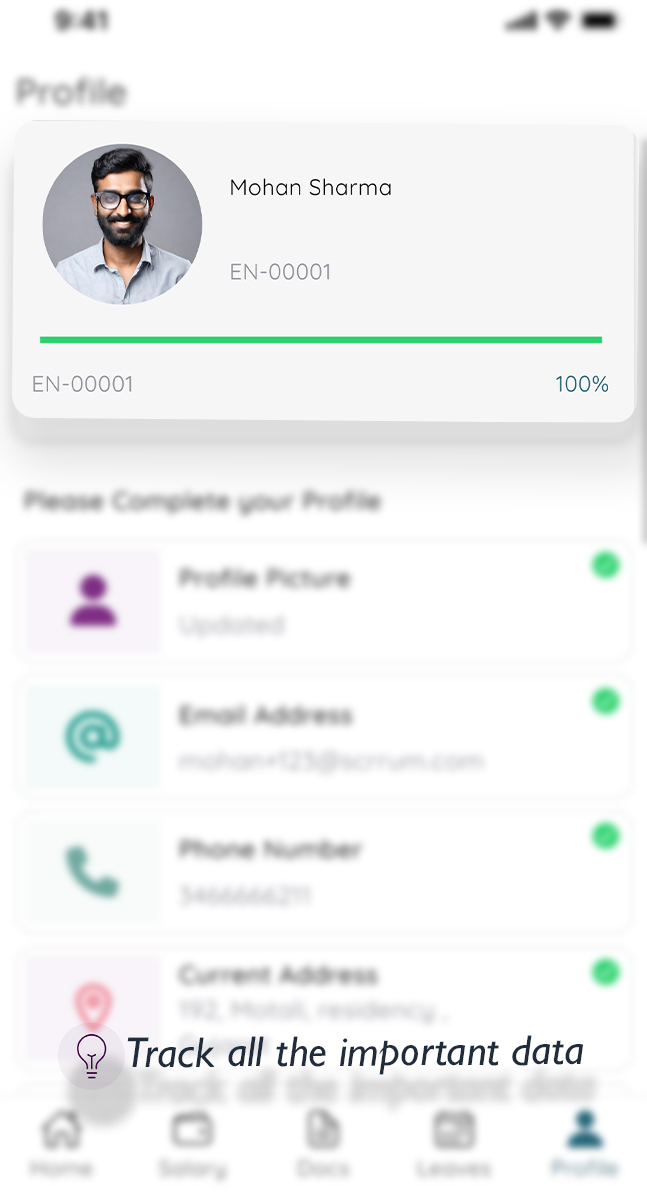
The profile management provides employees with a centralized platform to manage their personal and professional information securely and conveniently.
- Profile Picture: Update or add a profile picture to personalize your profile and enhance recognition within the organization.
- Email Address: Manage your email address to ensure accurate communication and correspondence with colleagues and administrators.
- Phone Number: Update your phone number to facilitate effective communication and contactability within the workplace.
- Current Address: Provide your current address for administrative purposes and to ensure accurate correspondence.
- Permanent Address: Specify your permanent address for reference and administrative purposes.
- ID Proof: Upload official identification documents such as PAN card or Voter ID card for verification and authentication purposes.
- Bank Details: Add or update your bank account information for salary processing and financial transactions.
- ESI Number: Enter your Employee State Insurance (ESI) number for healthcare and insurance benefits.
- UAN Number: Provide your Universal Account Number (UAN) for provident fund management and benefits.
- Address Proof: Upload address proof documents such as Aadhar card or Driving license for verification and compliance purposes.
- Tax Declaration: Declare your tax-related information to ensure accurate tax deduction and compliance with regulatory requirements.
- General Declaration: Provide any additional general declarations or information required by the organization for administrative purposes.
Getting Started: #
To begin using the Upbooks™ – Project Management app, follow these simple steps:
- Download and install the app from the App Store (iOS) or Google Play Store (Android).
- Login/Signup with your Upbooks™ account credentials.
- Explore the intuitive interface and discover the powerful features at your fingertips.



